Our Messages app lets students and teachers privately and securely message each other within the School Jotter platform, and is a fantastic communication tool. It can also be used to teach a valuable lesson in staying safe online, as we’re about to show you here.
The crux of this lesson will be that you as a teacher are going to create some fake “spam” messages to send out to your class. Since these aren’t real emails, there’s nothing actually at stake, and the purpose of the lesson is to teach pupils not to trust messages from unknown or suspicious sources.
You’re going to want to go into Messages, click Compose Message at the top of the page, then click the three dots at the end of the “To” box. You’ll see this dialog pop up.
As in the image, you’ll need to select the class of students you want to send the message to in the Groups dropdown – in this example it’s Students. Click Add at the bottom, then click Choose. It’s now time to craft your “spam” message. You can write your own or copy mine – I’ve opted for “FREE MINECRAFT ACCOUNTS” as a subject line – something no doubt enticing to your pupils!
The link in question will need to go somewhere on your website. I can’t create this for you, but I can provide you an example on my testing site here. You’re welcome to take the text I’ve written there or replace it with your own.
The important thing is to demonstrate to your pupils the importance of scepticism when it comes to email, and Messages gives you the perfect environment in which to run this safe experiment. If, after receiving it, your students are sceptical and report it you you – well done, you’re already raising savvy Internet users. If they’re clicking on the link though you’ll need to have a (non-judgmental!) chat on e-safety with the class.
Don’t have Messages installed? Get a free trial in the School Jotter app store, or contact us at education@webanywhere.co.uk for a free demo.