Welcome back to the new year – here’s your first tips post of 2016!
There are many reasons you might want to add a private page to your website. Perhaps you’d like a hidden section for governors’ meeting minutes, or a repository of information to a specific class, or a form that only parents can access – the possibilities are endless.
Luckily, creating a password-restricted page is easy. First of all, enter Edit mode on your site and click Manage then Pages.
You’re then going to want to click on the page you want to protect – in my case I’ve called it “Governors’ Page”, though again you can use it for whatever you like.
In the row of buttons at the bottom, click Access. You’ll then get a permissions screen, which you might be familiar with from other apps.
Check the box at the top to designate this page as private. Then, in the box, type the name of the group you want to have access – in my case, governors. You can even allow them to edit the page if you like, but for here we’re just letting them view it. A side note – governor accounts and permissions will need to be set up in the Admin app – for information on how to do this, please contact your account manager.
If you’ve done all this, anyone accessing the page while not logged into the Jotter system will be confronted with this page.
Clicking the button will take you to a login page, and assuming whoever clicks it has access, their account will grant them the ability to view the page.
Get these tips delivered straight to your inbox – sign up here.